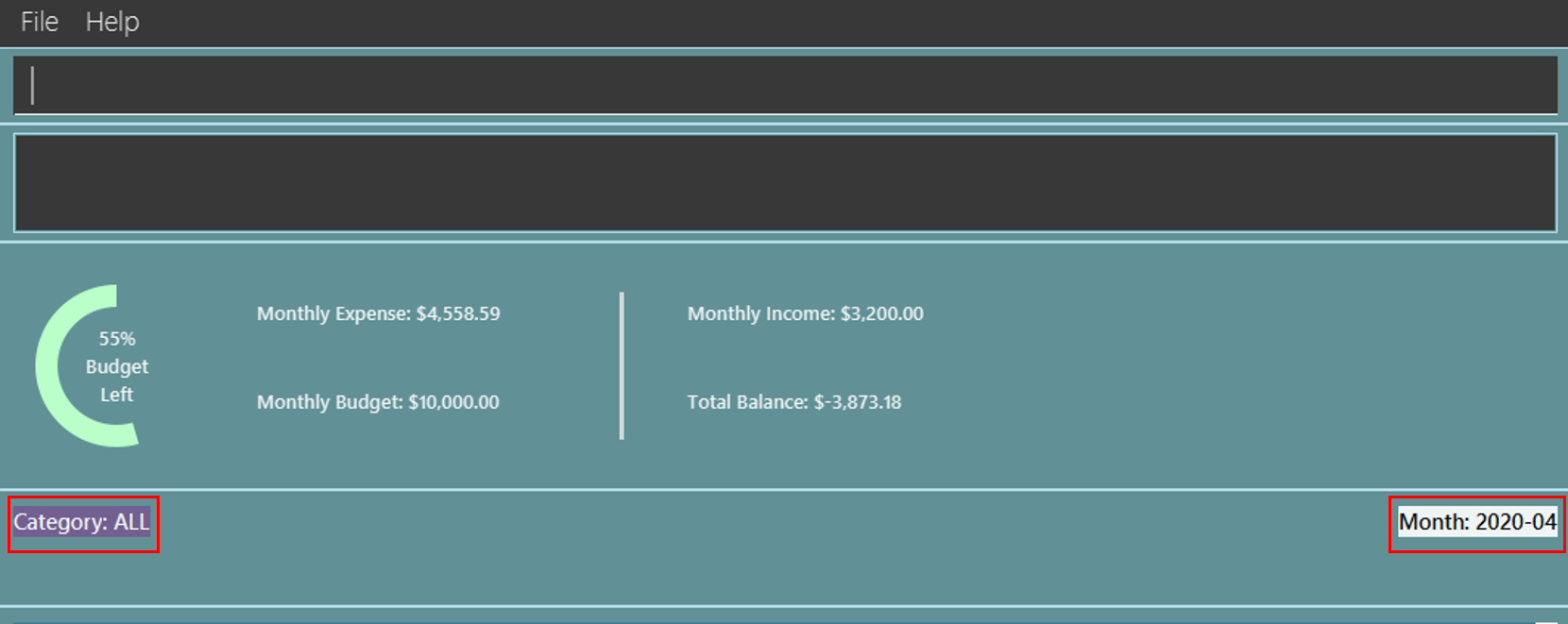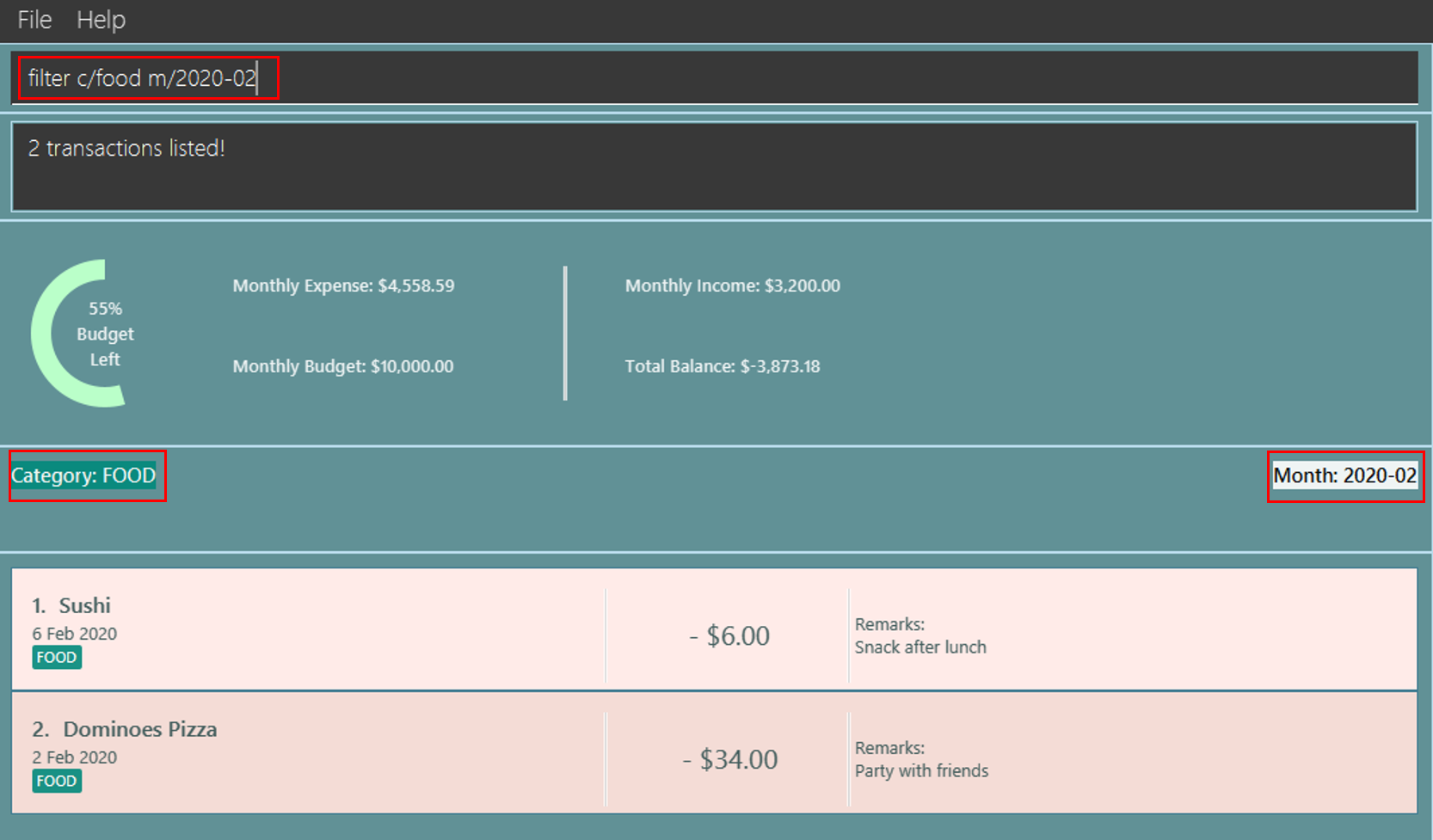Overview
ExpenseLa is a desktop expense tracking application for money-conscious NUS students who wish to track their spending, in order to make better informed decisions when it comes to saving money. The user interacts with it using a CLI, and it has a GUI created with JavaFX. It is written in Java, and has about 16 kLoC.
Summary of contributions
-
Major enhancement: Added the ability to filter transactions based on category or transaction month
-
What it does: Allows the user to apply category or month filters to the transaction list in the transaction list view.
On top of this core functionality,filteralso interacts closely with many other features to:-
Display specific transactions for a shorter and more relevant transaction list to
editordeletetransactions -
Include/exclude transactions for the user to view chart analytics using the
toggleviewfeature -
Include/exclude transactions for the
exportfeature -
Include/exclude transactions for the ExpenseLa Statement proposed feature
-
-
Justification: This feature improves the product significantly because
filterreduces the size of the transaction list shown to the user, leaving behind only the relevant transactions.
And upon application launch,filteris preset to show only transactions of the current month to prevent overloading the user with information. -
Highlights: This enhancement affects existing commands and commands to be added in future. It required an in-depth analysis of design alternatives. The implementation too was challenging as it required changes to existing commands, support for multiple filter types at once, and support for future feature extension.
-
-
Major enhancement: Implemented Pie Chart for a breakdown of expenses in the month by category, according to the filter set by the user.
-
What it does: Provides a visual representation of the amount spent per category as a percentage of the total amount spent in the filter’s month.
-
Justification: This feature improves the product significantly because users are able to tell, at a glance, where the bulk of their money has been spent on.
-
-
Minor enhancement: Implemented responsive UI for
filtercommand with colour schemes matching the transaction categories. -
Code contributed: [RepoSense] [Pull Requests]
-
Other contributions:
-
Project management:
-
There were a total of 4 releases, from version 1.1 to 1.4. I contributed to each release from project planning, feature implementation, enhancement, to testing.
-
-
Enhancements to existing features:
-
Wrote additional tests for existing features to increase test coverage (Pull request #52)
-
-
Documentation:
-
Community:
-
Contributions to the User Guide
Given below are sections I contributed to the User Guide. They showcase my ability to write documentation targeting end-users. |
Filter transactions : filter
Filters transactions for user to view specific transactions according to the filter type. Upon application launch the preset filter is for all transactions in the current month as depicted below:

Format: filter c/CATEGORY m/YYYY-MM
Expected Outcome: Filter is changed to the filter specified. List of transactions will only show transactions that fulfill the filter criteria.
| If only 1 filter type is specified (either category or month), the other filter type will automatically be set to "ALL". |
Examples:
-
filter m/2020-04- show transactions in April 2020 across all categories -
filter c/TRANSPORT- show transactions with category "TRANSPORT" across all months -
filter c/FOOD m/2020-04- show transactions with category "FOOD" in April 2020 -
filter c/ALL m/ALL- show all transactions
Data Encryption [coming in v2.0]
With the AES-256 encryption, ExpenseLa ensures that the sensitive information you have provided is safe from outside prying eyes, and this is all done without any additional effort from the user.
ExpenseLa Statement Statement [coming in v2.0]
With the ability to generate your personalised ExpenseLa statement, you will be able to export all your expenses,
income, budget, and balance information into a pdf document. Using ExpenseLa’s Filter command, you will be able
to selectively include which transactions to make your statement tailored to your needs.
Contributions to the Developer Guide
Given below are sections I contributed to the Developer Guide. They showcase my ability to write technical documentation and the technical depth of my contributions to the project. |
Architecture
In this section, we will be introducing the individual components that form ExpenseLa using various diagrams.
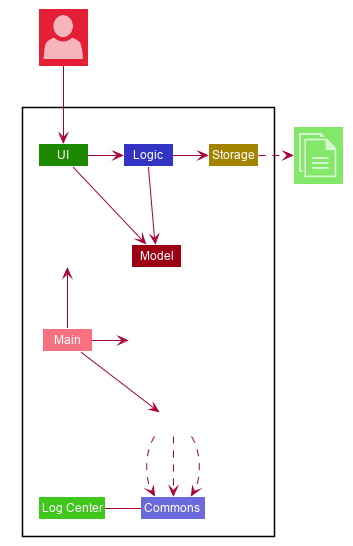
The Architecture Diagram given above explains the high-level design of the App. Given below is a quick overview of each component.
The .puml files used to create diagrams in this document can be found in the diagrams folder.
Refer to the Using PlantUML guide to learn how to create and edit diagrams.
|
-
At app launch: Initializes the components in the correct sequence, and connects them up with each other.
-
At shut down: Shuts down the components and invokes cleanup method where necessary.
Commons represents a collection of classes used by multiple other components.
The following class plays an important role at the architecture level:
-
LogsCenter: Used by many classes to write log messages to the App’s log file.
The rest of the App consists of four components.
Each of the four components
-
Defines its API in an
interfacewith the same name as the Component. -
Exposes its functionality using a
{Component Name}Managerclass.
For example, the Logic component (see the class diagram given below) defines it’s API in the Logic.java interface and exposes its functionality using the LogicManager.java class.
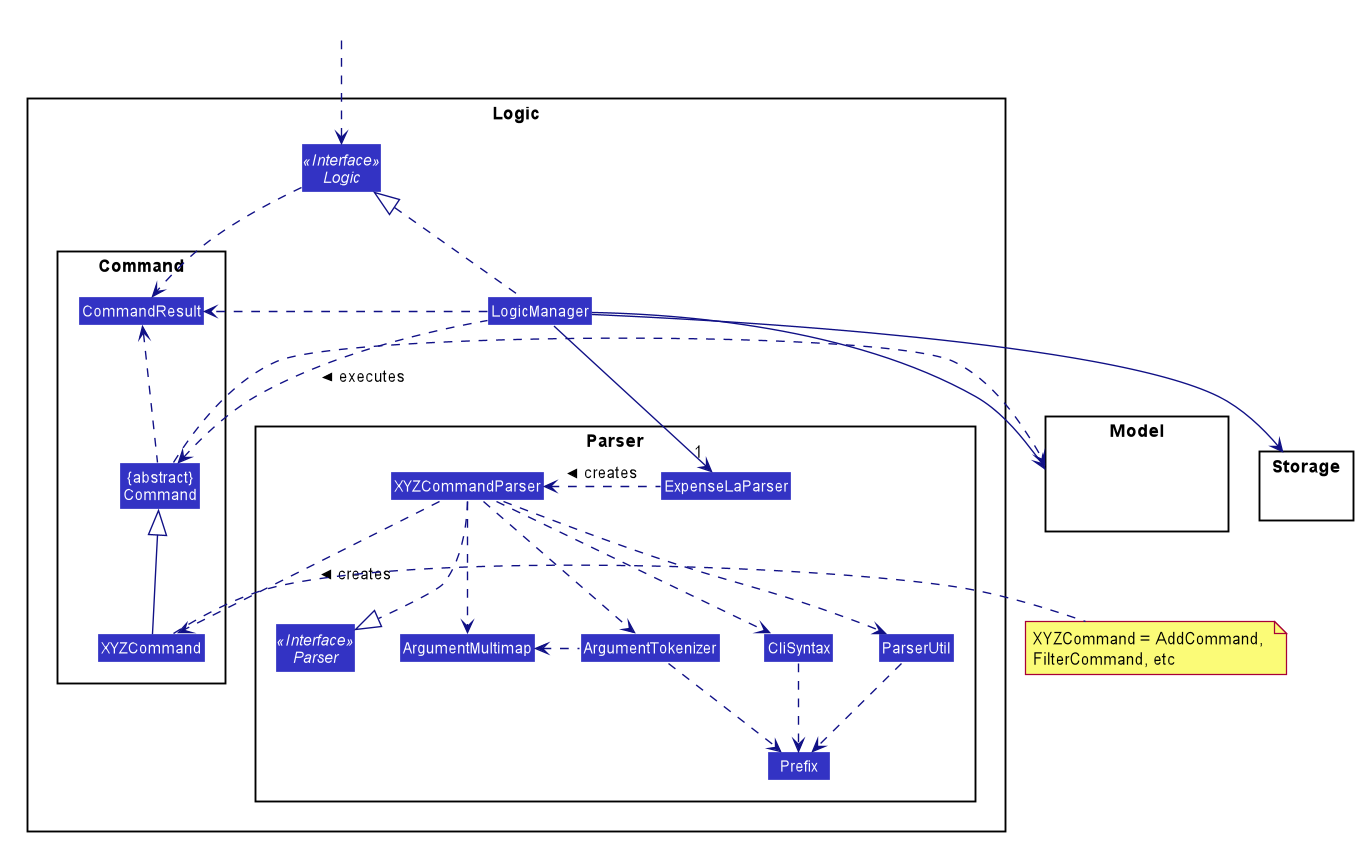
Logic ComponentHow the architecture components interact with each other
The Sequence Diagram below shows how the components interact with each other for the scenario where the user issues the command delete 1.
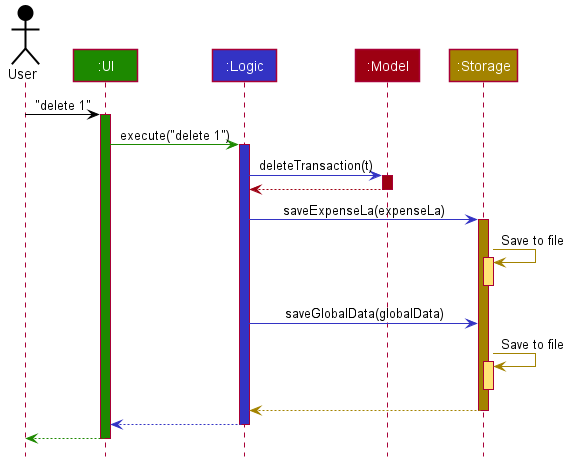
delete 1 commandThe sections below give more details of each component.
Model component
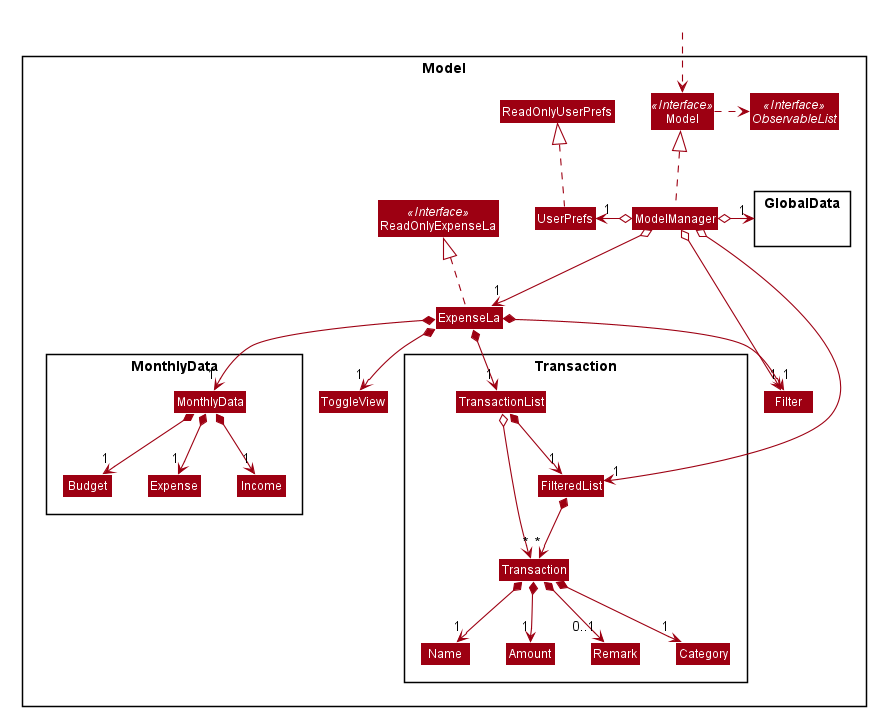
API : Model.java
The Model,
-
stores an ArrayList which contains the user’s command history.
-
stores a
UserPrefobject that represents the user’s preferences. -
stores the
ExpenseLadata. -
stores the
GlobalDatawhich contains the recurring budget, transactions, total balance, and last updated date. -
stores a
MonthlyDataobject which contains budget, expense, and income information set by the user. -
stores a
ToggleViewobject that represents the nature of transaction information displayed to the user. -
stores a
Filterobject which represents the filter on the transactions as set by the user -
stores
TransactionListwhich contains the list of all transactions -
exposes an unmodifiable
ObservableList<Transaction>that can be 'observed' e.g. the UI can be bound to this list so that the UI automatically updates when the data in the list change. -
does not depend on any of the other three components.
Filtering Transactions (Pang Kim Jin)
The Filter command allows the user to bring up a list of Transaction, and filter it by either category, month,
or both at the same time. This is implemented by using a predicate for category and another predicate for month,
both of which inheriting from Predicate<Transaction> to filter the Transaction.
Implementation
FilterCommand is instantiated by FilterCommandParser#parse(String args) method, which parses the arguments supplied in the user
command to return a FilterCommand object.
The below sequence diagram depicts the interactions within the Logic component for the execute("filter c/FOOD m/2020-04") call:
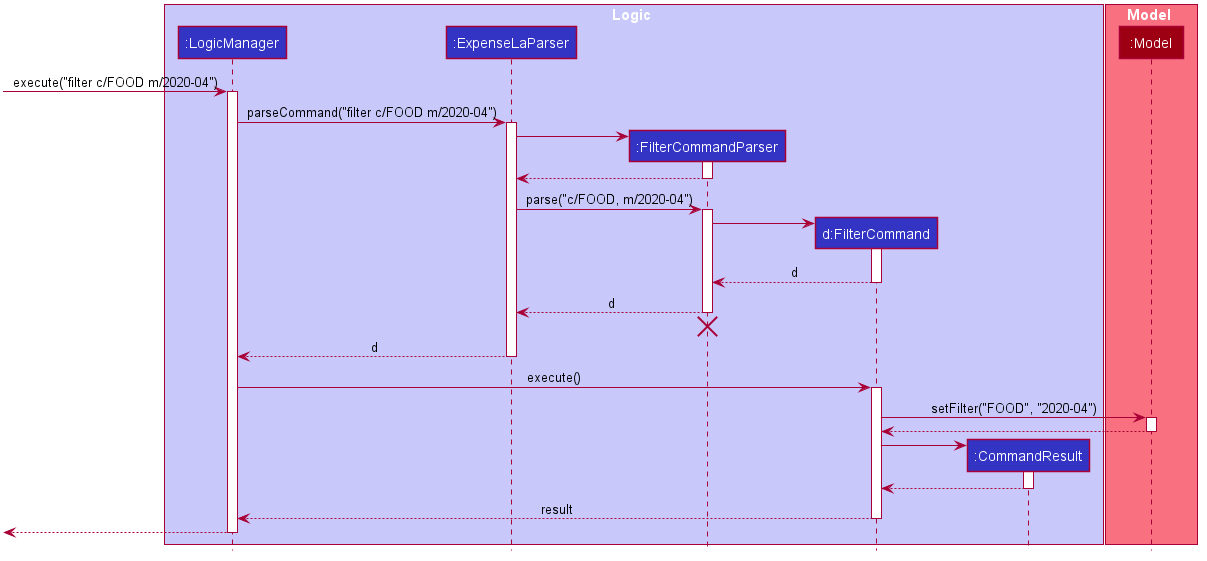
The below scenario shows a typical usage of the filter feature:
Step 1: Upon application launch, the filter for all categories and the current month is automatically applied.
Step 2: User executes the command filter c/food m/2020-02 to bring up transactions in the category "FOOD" for the month
of February 2020. (Note: The command in the command line disappears upon hitting Enter, the command in the command line
is purely for illustration purposes).
Step 3: The FilterCommandParser#parse(String args) parses the arguments.
Step 4: Since user input is correct and the arguments are parsed, a new FilterCommand object is created by the
FilterCommandParser.
Step 5: The FilterCommand object will use a Predicate<Transaction> based on the specified category, month, or both, to filter
the list of transactions.
Step 6: The list of filtered transactions is brought up. The filter category and month UI will also update accordingly to show the category and month that the transactions are filtered by.
The below activity diagram gives an overview of the command execution:
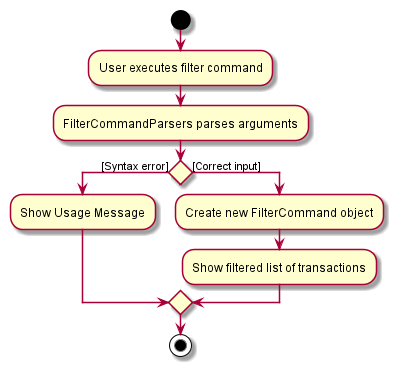
Design Considerations
Aspect: Using Predicate to improve extendability of the Filter feature in the future.
-
Alternative 1 (current choice): Create a new
Predicate<Transaction>for each new filter type-
Pros: Greater flexibility can be provided for each filter type since different filter types have different requirements (e.g. Month vs Category)
-
Cons: Tedious to implement a new class for each new type of filter
-
-
Alternative 2: Use a single
Predicate<Transaction>to filter for all filter types-
Pros: Easy to implement
-
Cons: Prone to being inflexible for extensions
-
We decided to go with Alternative 1 since the current filter feature supports increasing the number of filter types
- on top of the current category and month filters. Despite having a different Predicate for each filter type, we use
a composed Predicate comprising of both Predicate s, making it much easier to support extensions to this feature.
Proposed Extension
We plan to enhance the filter feature to support other arguments in the command to filter by different types such as price range or date range. This allows the user to have greater flexibility and have a better understanding of his/her expenses.
The design consideration mentioned earlier hence facilitates this proposed extension, reducing the difficulty of such a future implementation.
[Proposed] Data Encryption
Given the sensitive nature of the information provided by users, we would like to safeguard the information provided by our users through encryption. Naturally, the information would be encrypted and decrypted in the back-end without the user requiring to do any of the encryption, decryption, or even any knowledge of how it works.
Proposed Implementation
We thus propose a Keystore module to contain authorisation certificates or public key certificates
interacting with the Logic and Storage modules. With this addition, the following architecture diagram
gives an overview of how it would fit in:
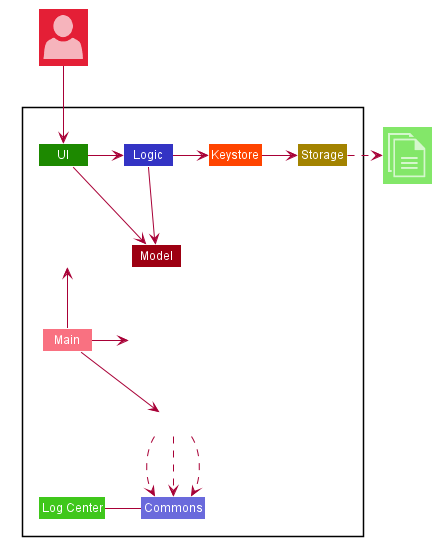
The Keystore module would have a KeystoreManager which implements the following methods:
-
KeystoreManager#setCipher(Cipher cipher)- sets theCipherfor encryption usage. -
KeystoreManager#encryptExpenseLa(ExpenseLa expenseLa)- encrypts the givenExpenseLaobject with the encryption cipher set with every call toLogicManager#execute()method. -
KeystoreManager#decryptExpenseLa(ExpenseLa expenseLa)- Decrypts the encrypted json file upon application launch.
The following class diagram provides a depiction of the above:
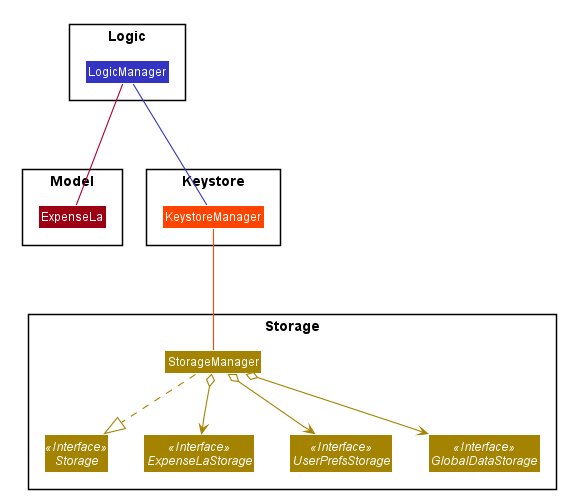
KeystoreManager#encryptExpenseLa(ExpenseLa expenseLa) and KeystoreManager#decryptExpenseLa(ExpenseLa expenseLa)
will be using the Advanced Encryption Standard (AES 256) encryption algorithm.
|
Design Considerations
Aspect: Encryption Algorithm
-
Alternative 1: Data Encryption Standard
-
Pros: Simpler to implement encryption and decryption
-
Cons: Weaker security, easy to brute force
-
-
Alternative 2 (current choice) : Advanced Encryption Standard
-
Pros: 256 bit key is exponentially more secure than DES' 56 bit key
-
Cons: Harder to implement
-
[Proposed] ExpenseLa Monthly Statement
Similar to how banks issue a statement of account, we believe that it would be helpful to provide our users with an overview of their expenses. This statement would include the user’s balance, budget, expense, income, and transactions in a user specified time frame.The user can choose to include/exclude certain transactions based on their categories or dates.
Proposed Implementation
To generate the statement, we propose a StatementCommand that extends Command and works with ModelManager just like
all other commands, as depicted in the following diagram:
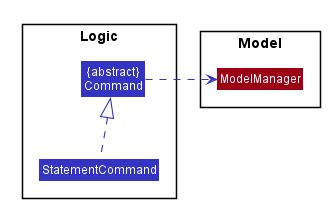
-
The user uses the
FilterCommandto filter the list of transactions to show only the transactions with the user’s preferred category and transaction month -
Then
StatementCommand#execute()will retrieve theFilteredListof transactions and generate a Portable Document Format (PDF) file with Java’s PDFWrite API.
Below is a truncated example of the PDF ExpenseLa statement:
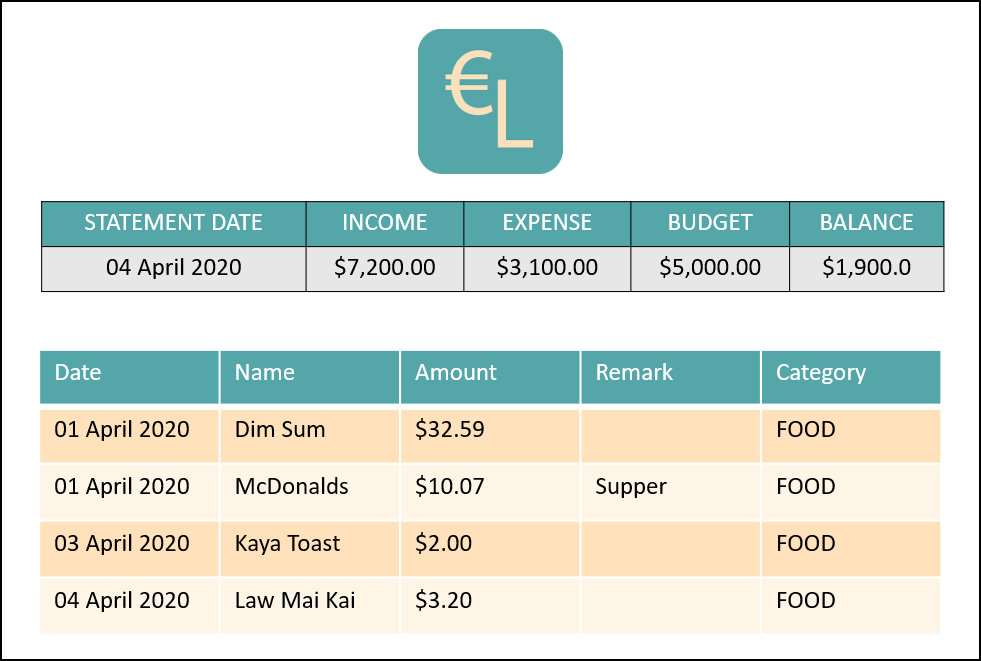
Design Considerations
Aspect: Time and Nature of Transactions to Export
-
Alternative 1 (current choice): Users get to choose when to generate their statement and which month and categories of transactions to include.
-
Pros: Users get a statement tailored according to their needs.
-
Cons: Users may forget to include certain types of transactions.
-
-
Alternative 2: At the end of every month, a statement of all transactions and user information is exported
-
Pros: Users get a comprehensive view of their expenses
-
Cons: Users may be overloaded with information
-
Ultimately we chose Alternative 1 as we prioritise our user’s freedom of choice and we understand that not all transactions may be relevant for the purposes of exporting the statement.
Non Functional Requirements
-
The software should work on any mainstream OS as long as it has Java
11or above installed. -
The software should be able to hold up to 2000 transactions(expenses and incomes).
-
The software should be able to respond within 5 seconds.
-
A user with above average typing speed for regular English text (i.e. not code, not system admin commands) should be able to accomplish most of the tasks faster using commands than using the mouse.
-
The software should be able to run irrespective of internet connection.
-
The software should support both manual and automated testing.
-
The source code should be open-source
Instructions for Manual Testing
Given below are instructions to test the app manually.
| These instructions only provide a starting point for testers to work on; testers are expected to do more exploratory testing. |
Launch and Shutdown
-
Initial launch
-
Download the jar file and copy into an empty folder
-
Double-click the jar file
Expected: Shows the GUI with a set of sample contacts. The window size may not be optimum.
-
-
Saving window preferences
-
Resize the window to an optimum size. Move the window to a different location. Close the window.
-
Re-launch the app by double-clicking the jar file.
Expected: The most recent window size and location is retained.
-
Setting a monthly budget
-
Setting a monthly budget to a user decided amount
-
Test Case:
budget b/1000
Expected: The monthly budget for the current month is set to $1000 -
Test Case:
budget
Expected: The monthly budget is not updated. Error is shown in the status message
-
Resetting total balance
-
Reset
Balancevalue to the total from the amount of all transactions stored-
Test Case:
resetBalance
Expected: TheBalanceis reset
-
Adding a transaction
-
Add either an expense or income transaction
-
Test Case:
add a/ 26.00 n/ Grab Share d/ 2020-02-19 c/ TRANSPORT
Expected: A new expense transaction is added to the transaction list. Depending on the current filter applied this change may or may not be visible. Details of the added transaction is visible in the Command Result -
Test Case:
add a/ 16.00 n/ Pizza r/ Lunch c/ FOOD
Expected: A new expense transaction is added to the transaction list, with the transaction date set to the current date. Details of the added transaction is visible in the Command Result -
Test Case:
add i/ a/ 200.00 n/ pocket money c/INCOME rc/
Expected: A recurring income transaction is added to the transaction list, with the transaction date set to the current date. Details of the added transaction is visible in the Command Result -
Test Case:
add i/ n/ allowance c/INCOME rc/
Expected: No transaction is added. Error details are shown in the Command Result
-
Filtering transactions
-
Filtering transactions listed by category, month, or both.
-
Test Case:
filter m/2020-04
Expected: A month filter for April 2020 is applied to the transaction list, relevant transactions are listed. Details of the number of transactions found is visible in the Command Result -
Test Case:
filter c/TRANSPORT
Expected: A category filter for "TRANSPORT" is applied to the transaction list, relevant transactions are listed. Details of the number of transactions found is visible in the Command Result -
Test Case:
filter c/FOOD m/2020-02
Expected: A category filter for "FOOD" and month filter for February 2020 is applied to the transaction list, relevant transactions are listed. Details of the number of transactions found is visible in the Command Result -
Test Case:
filter
Expected: No filter is applied and no transactions listed. Error details are shown in the Command Result.
-
Deleting a transaction
-
Deleting a transaction from the transactions listed
-
Prerequisites: At least one transaction in the list using either
listorfiltercommand. -
Test case:
delete 1
Expected: First contact is deleted from the list. Details of the deleted contact shown in the status message. -
Test case:
delete 0
Expected: No transaction is deleted. Error details shown in the status message. -
Test Case:
delete
Expected: No transaction is deleted. Error details are shown in the Command Result.
-
Editing a transaction
-
Editing a transaction from the transactions listed
-
Prerequisites: At least one transaction in the list using either
listorfiltercommand. -
Test case:
edit 1 a/ 26.00 n/ Grab Share d/ 2020-02-19 c/ TRANSPORT
Expected: First contact is edited from the list. Details of the edited contact shown in the status message. -
Test case:
edit 0 a/ 26.00 n/ Grab Share d/ 2020-02-19 c/ TRANSPORT
Expected: No transaction is edited. Error details shown in the status message. -
Test Case:
edit a/ 26.00 n/ Grab Share d/ 2020-02-19 c/ TRANSPORT
Expected: No transaction is edited. Error details are shown in the Command Result.
-
Analysis of transactions
-
Toggle between viewing list of transactions and analytics with bar graph and pie chart to show expense trend.
-
Test case:
toggleview
Expected: Transaction view is toggled to analytics view or vice versa. -
Test case:
toggle
Expected: No toggling happens. Error details shown in the status message.
-
Finding transactions
-
Finding transactions that match any of the supplied keywords in its name field.
-
Test case:
find Airpods
Expected: Transactions with the word "Airpods" in its name will be displayed in the transaction list. -
Test case:
find Airpods Allowance Electricity
Expected: Transactions with the word "Airpods" "Allowance" or "Electricity" in its name will be displayed in the transaction list. -
Test case:
find
Expected: No transactions found. Error details shown in the status message.
-
Listing all transactions
-
Listing all transactions and resetting all filters to "ALL".
-
Test case:
list
Expected: All transactions will be displayed in the transaction list. Filter for Category and Month are now "ALL".
-
Clearing all recurring transactions
-
Clearing all recurring transactions stored.
-
Test case:
clearrecurring
Expected: All recurring transactions in the transaction list will be cleared.
-
Exporting transaction data to csv
-
Exporting the filtered transaction list to a csv file.
-
Prerequisite: There must be at least one transaction in the transaction list
-
Test case:
export
Expected: All transactions in the transaction list after applying filters will be exported.
-
Importing transaction data from csv
-
Importing the filtered transaction list to a csv file.
-
Prerequisite: There must be at least one transaction in the csv file
-
Test case:
import transactions.csv
Expected: All transactions that are in the correct format and not duplicated entries in the transactions.csv file will be imported.
-
Clearing all data
-
Clearing all data in ExpenseLa including monthly data and global data
-
Test case:
clear
Expected: All transactions are deleted, balance is set to 0 and monthly data is also set to 0. All recurring data such as budget and transactions are also cleared.
-
Showing help window
-
View the help window for help with commands
-
Test Case:
help
Expected: A popup with a link to the User Guide pops up.
-
Saving data
-
Dealing with missing/corrupted data files
-
Delete the data files at
.\data\expenseLa.jsonand.\data\globalData.json
-